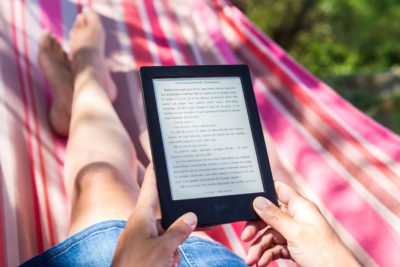
How to Format an Ebook
No matter how great your writing, poor design can doom your ebook or paperback to obscurity. To gain readers and get good reviews, your book needs to be attractive and easy to navigate. In this article, you’ll learn how to format an ebook quickly and easily.
Whether you’re uploading your book to Kindle, Nook, Kobo, Smashwords, Apple, or any other platform, (see how to publish an ebook), the key to good ebook formatting is simplicity. When it comes to ebooks, one design rule applies: Keep it clean.
Fortunately, ebook formatting is easier than ever. When I first began publishing ebooks through Fiction Attic Press (which publishes short stories, essays, and novellas by new and emerging writers) in 2012, formatting an ebook or paperback required a lot of intensive work, html knowledge, and clunky conversions.
Fortunately, the time-intensive process is a relic of the past. All you need to create gorgeous, professional ebooks and paperbacks is one super-simple, user-friendly piece of software: Vellum. Vellum renders most of the old guidelines about book formatting irrelevant, because the software does everything for you.
Why Vellum is the Only Publishing Software You’ll Ever Need
Vellum is hands-down the best, simplest, most intuitive book creation software available. I use it for every book I publish through Fiction Attic Press, from novels and short story anthologies to the Fiction Attic Press workbooks for writers.
How to format an ebook with Vellum
To create a book with Vellum, you simply import a Word file, copy-and-paste text from any word processor, or type directly into Vellum. You instantly see a professional-looking page of text. By clicking the “styles” button, you can see how the book looks in several different templates.

What I love about Vellum:
- Vellum works equally well for fiction and nonfiction.
- Several templates, from traditional to modern, allow you to easily give your book a look that fits your content.
- You can easily scroll between templates to see how your book looks in each design.
- You can easily scroll between views of Kindle, iPad, desktop, Android, iphone, and print versions of your book.
- Inserting links for Amazon, Bookshop.org, other retailers, and your own website is super-quick and easy.
- One-click formatting allows you to create beautiful block quotes, drop caps, and other elements.
- The Table of Comments is automatically generated.
- Linking to web pages and product pages is easy.
- Creating a beautiful copyright page, title page, epilogue, endnotes, author page, and other professional-looking pages is incredibly simple.
- Once you purchase the license, you can create unlimited books…forever.
The software is free to download and try out. Once you’ve created a book, you’ll need to purchase a license in order to generate your epub, mobi, or pdf file. With your license, you can create unlimited books. At $199 for an ebook license, or $249 for an ebooks + paperback license, it’s a terrific investment that will quickly pay off, as you’ll save dozens of hours on each book you create. With a seamless interface and beautiful designs, it’s well worth the price tag.
Of course, Vellum won’t write the book for you. But once you have the words on the page, Vellum will simplify the process of getting your work out into the world.
Get Vellum and start easily creating ebooks now.
How to Format an Ebook in Word
If, for some reason, you still want to format your books without dedicated book formatting software, here are some key things to keep in mind.
Keep it simple. This is not the place to try cool fonts and wacky graphics! Leave the drop caps elsewhere. A few tips to stand you in good stead, no matter your publishing platform:
Set your body font to 11 or 12 points. While 11 points may look small on paper, on an ereader it’s just right. Also, remember that ereaders allow users to select their own text size, so if the font you choose is a bit small, a user can always size up. If you want chapter titles a bit larger, increase the font size by a point or two, but no more than that. Gargantuan titles don’t look good on an ereader screen.
Trust Times New Roman. There’s a reason your college English professor insisted on it. It’s easy to read, with clean lines and a pleasing serif. A simple serif is the standard for eye-pleasing text on an ereader screen.
Create your document in a word processing program. I find that Microsoft Word is best. Some programs require that an ebook file be uploaded in PDF or HTML, but if the document is created in Word, it’s very simple to save it as a PDF or HTML file. Remember to “save as” in order to keep the original document for easy edits.
Spacing between the lines: set the spacing to single or 1 1/2. Double spacing may be required in your MFA workshop or your freshman comp, but it makes for too much distracting white space on an ereader.
Banish the tabs: Tabs will make your ebook wonky. If you have a habit of hitting “tab” each time you want a paragraph return, now is a good time to break it. Instead, go into your document settings, clear all tabs, and in paragraph settings, check “indent first line.” Your word processor may have an automatic indentation of .5–you’ll want to decrease this to .3.
Insert page breaks. Never use multiple returns to space between chapters, as there’s no predicting how this will look on the ereader screen. Instead, use the “insert” fuction to add a page break at the end of each chapter.
After you’ve formatted your book, you’re ready to upload it to your publishing platform. Most services, like Amazon for Kindle and Barnes and Nobel Press, will convert your book from .doc to an epub file. Smashwords requires that the book be uploaded in html.
Still, I can’t stress how much easier it is to use Vellum to convert your book to mobi, epub and PDF. Vellum will automatically generate a table of contents, so you don’t have to mess with inserting a linked TOC page.
View some of my ebooks here.
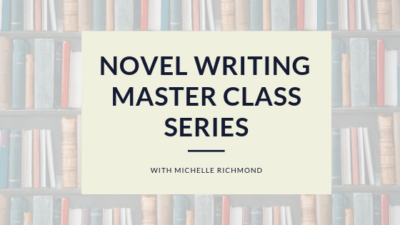
Learn everything you need to know about how to write and publish your novel in the Novel Writing Master Class Series.
In this interactive, self-paced master class bundle, you’ll discover the secrets to plotting your novel, writing an unputdownable first chapter, creating compelling characters, choosing the best point of view for your novel, constructing subplots, writing great dialogue, and more. As a bonus, you’ll receive the publishing boot camp for free. Throughout the course, you’ll have access to discussion forums so you can connect with the instructor and other writers.
Have you set up your author website yet?
Okay, now you know how to format an ebook. Once you have your book in shape, you’ll want to promote it through social media as well as through a dedicated website. This is an essential part of any writer’s online platform (see my author website).The best bet is to register your name as a domain (i.e. janedoe.com). If your name isn’t available try janedoewriter.com or some variation. I also register the individual titles of my novels. The simplest way to do all of this in one place is through Bluehost (where I host this website) or Squarespace.
Both Bluehost and Squarespace allow you to easily search and register your domain names and choose a hosting package for your website. Bluehost is a better value per site, because you can add several sites under the same hosting plan, while Squarespace requires you to purchase separate hosting for each website. Squarespace has a simple drag-and-drop editor out of the box, but it doesn’t allow you to use WordPress, which in my opinion is the best platform for writers websites. I build my Bluehost websites by purchasing a domain, selecting WordPress as my design tool, and simply choosing a free WordPress theme. WordPress now has robust drag-and-drop editing, so you don’t need to know anything about design to quickly get a website up and running.
Hi Michelle,
Thanks for your helpful suggestions on line spacing. I was planning on two lines, but I saw your comment on how double lines give too much white space for an ereader. I’ll use the 1 1/2 option.
I’ll be publishing a few this fall.
Praise Ye the Lord,
Numbers 6:22-27,
Kyle Kenley Kopitke
Hi Kyle. I’m glad it was helpful. Good luck with the book.
Hi
Thanks for the good info. Do you have a preference of using one-column pages, or two-column pages – to make sure it is easy to read on all devices?
Thanks
Christine
Very good introduction to epublishing. You answered all the basic questions I had about spacing, font, font size, formatting, et al.